Introduction
In today's digital era, status videos have become a popular way to express emotions and share moments with friends and followers. One of the latest trends in status video editing is the Lo-Fi style. Lo-Fi style videos often feature a nostalgic, vintage aesthetic with a calming and laid-back vibe. If you want to create captivating Lo-Fi style status videos, VN Video Editor is an excellent tool to use. In this tutorial, we will guide you through the process of creating stunning Lo-Fi style status videos using VN Video Editor.
What is Lo-Fi Style Status Video Editing?
Lo-Fi style status video editing involves applying specific visual and audio effects to give your videos a retro, low-fidelity look and feel. These videos are characterized by their grainy textures, muted colors, subtle glitches, and vintage overlays. Lo-Fi style videos evoke a sense of nostalgia and provide a relaxing viewing experience for the audience. By incorporating this trendy style into your status videos, you can grab attention and stand out from the crowd.
Benefits of Using VN Video Editor for Lo-Fi Style Status Video Editing
VN Video Editor is a versatile and user-friendly app that provides powerful editing features for creating Lo-Fi style status videos. Here are some benefits of using VN Video Editor:
Intuitive Interface: VN Video Editor offers a user-friendly interface, making it easy for beginners and experienced editors to navigate and create stunning videos.
Wide Range of Effects and Filters: The app provides a diverse collection of filters, overlays, and effects specifically designed for achieving the Lo-Fi style. You can effortlessly transform your videos with just a few taps.
Precise Editing Tools: VN Video Editor allows you to precisely edit your footage by adjusting video speed, adding transitions, and customizing text overlays. These tools enable you to create visually appealing and engaging status videos.
Built-in Music Library: The app offers a vast library of royalty-free music and sound effects, allowing you to find the perfect audio accompaniment for your Lo-Fi style status videos.
Step-by-Step Tutorial: Creating a Lo-Fi Style Status Video in VN Video Editor
4.1 Selecting and Importing Footage
To start creating your Lo-Fi style status video, launch the VN Video Editor app and tap on the "New Project" button. Then, select the video footage you want to use by tapping on the import icon and choosing the desired files from your device's gallery.
4.2 Applying Filters and Effects
Once your footage is imported, navigate to the "Filters" section in VN Video Editor. Browse through the available filters and select the ones that best suit the Lo-Fi style. Experiment with different filters to achieve the desired vintage look and feel.
4.3 Adjusting Video Speed and Adding Transitions
To enhance the overall mood of your Lo-Fi style status video, adjust the video speed using the speed control feature. Slowing down the footage can create a more relaxed and atmospheric effect. Additionally, apply smooth transitions between clips to ensure a seamless viewing experience.
4.4 Adding Music and Sound Effects
Select suitable music or sound effects from the VN Video Editor's built-in library to complement the Lo-Fi style of your status video. The app allows you to trim and adjust the volume of the audio to perfectly synchronize it with the visuals.
4.5 Customizing Text and Typography
To add context or captions to your status video, tap on the "Text" option in VN Video Editor. Choose from a variety of fonts, sizes, and styles to create visually appealing text overlays. Ensure that the text complements the overall retro aesthetic of the video.
4.6 Exporting and Sharing the Video
Once you are satisfied with your Lo-Fi style status video, tap on the export button to save it to your device's gallery. VN Video Editor offers various output options, including different video resolutions and formats. Finally, share your masterpiece with your friends and followers on social media platforms.
Tips and Techniques for Creating Engaging Lo-Fi Style Status Videos
To make your Lo-Fi style status videos even more captivating, consider the following tips and techniques:
5.1 Choosing the Right Footage
Select video clips that align with the calming and nostalgic atmosphere of Lo-Fi style videos. Vintage scenes, nature landscapes, or candid moments work well for creating an engaging visual narrative.
5.2 Enhancing the Mood with Filters and Effects
Experiment with different filters and effects to enhance the mood of your Lo-Fi style status video. Adjust brightness, contrast, and saturation to achieve the desired retro look and feel.
5.3 Creating Smooth Transitions
Use seamless transitions between video clips to maintain a smooth flow throughout your Lo-Fi-style status video. Crossfades or fade-in/fade-out transitions can help create a visually pleasing viewing experience.
5.4 Selecting Suitable Music and Sound Effects
Choose music and sound effects that complement the Lo-Fi style and evoke the desired emotions. Soft instrumentals, ambient sounds, or crackling vinyl effects can enhance the overall nostalgic vibe.
5.5 Designing Attractive Text Overlays
When adding text overlays, opt for fonts and styles that align with the Lo-Fi aesthetic. Keep the text brief, engaging, and visually appealing. Experiment with opacity, blending modes, or animations to create eye-catching effects.
Conclusion
Lo-Fi style status videos have become a popular trend, offering a visually appealing and relaxing viewing experience. With VN Video Editor, you can effortlessly create stunning Lo-Fi style status videos that captivate your audience. Utilize the app's wide range of effects, precise editing tools, and intuitive interface to bring your creative vision to life. Start exploring the world of Lo-Fi style video editing today and engage your friends and followers with captivating status videos.
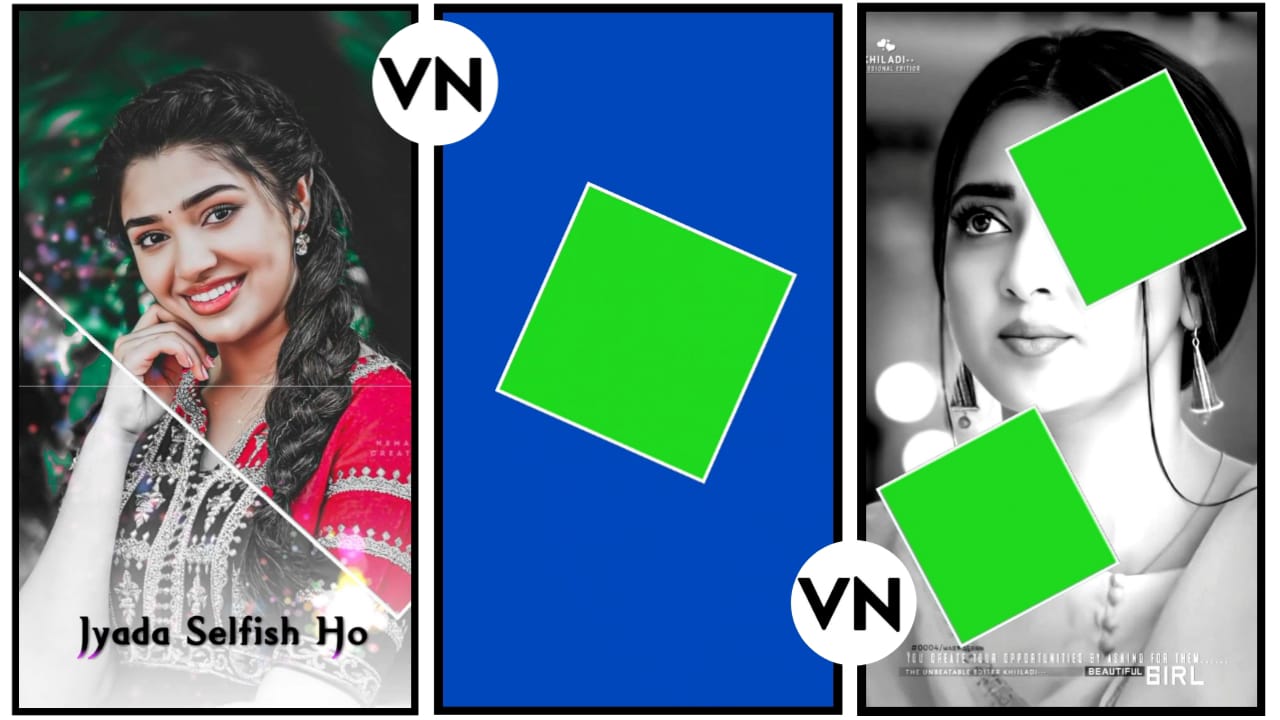
Post a Comment